ESCI497Z:
UAS for Environmental Research and Monitoring
Monitoring
Natural Logjams in the North Fork of the Nooksack River
Objective:
The
objective of this exercise is to evaluate the effectiveness of UAS imagery and
Structure From Motion (SFM) software to quantify changes in the size of natural
logjams.
Introduction:
Coarse
woody debris (CWD) and natural clusters of CWD (logjams) serve an important
role in creating habitat complexity in Pacific Northwest rivers. This habitat
complexity is critically important for salmon (Bilby and Ward 1991, Beechie and Silby 1997, Naiman et al. 2002).
The North Fork of the Nooksack River provide habitat for all species of PNW
salmon, including endangered populations of Spring Chinook. CWD in riparian
zones is typically inventoried using ground-based methods (Robison and Beschta 1990).
In this exercise, we will evaluate the use of standard
RGB imagery obtained using sUAS to monitor several large logjams in a section
of the North Fork of the Nooksack River. We will be using imagery from two
different years to quantify changes in the area and volume of these logjams.
This exercise will rely primarily on the use of the Agisoft Metashape
software that we used in the first lab exercise (the Post Point Heron
exercise).
Data:
Go grab the raw images from: J:/Saldata/ESCI-497/N_Fork_logjam. Get a copy of
the entire /N_Fork_logjam folder. Inside this folder,
there are two subfolders, one for 2017 and the other for 2018. Each folder
contains about 80 images that were acquired using a 12 MP Canon S100 camera
carried on a 3DRobotics Solo quadcopter. All flights directed using the open
source Mission Planner software that we used last week (http://ardupilot.org/planner/docs/mission-planner-overview.html).
Flights were conducted at 120 m AGL resulting in a ground resolution of about 4
cm.
Here is our study area:
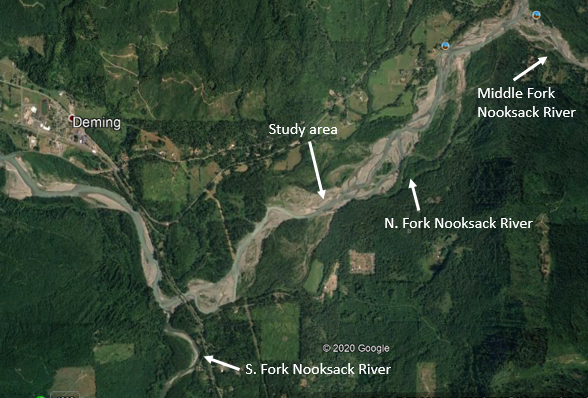
You will need to separately process the 2017 and the
2018 imagery using the same procedure you used for the Post Point Heron colony.
Refer to the instructions for this lab, as well as the Agisoft tutorial to
guide you in this process. Note that we do not have any Ground Control Points
for this exercise but most of the images are geotagged and this will be good
enough for this exercise. This means that you will skip all the stuff in the
Post Point Heron lab regarding GCPs/markers. And you can skip the part about
generating a mesh. So just align the images, they go straight to creating a
dense point cloud, then generate DEM, then generate the ortho. You can then
go to File-Export and export the ortho, dem and generate a report. Note that
when you export, you can choose to export it in WGS84 (this will use lat/long as coordinates) or in NAD83/UTM zone 10N (this
will give you UTM coordinates in meters and you can
specify an output pixel size in meters rather than fractional degrees that you
would get with the WGS84 projection). I’d strongly suggest that you export
both the ortho and dem in NAD83/UTM zone 10N format.
You want to work through the process of creating both
a DEM and an ortho for each year and exporting this from Agisoft as tiffs. You
can view these in Arc but we will do most of our processing in Agisoft.
View
the DEM and Ortho in Agisoft: Here is the 2017
orthomosaic:
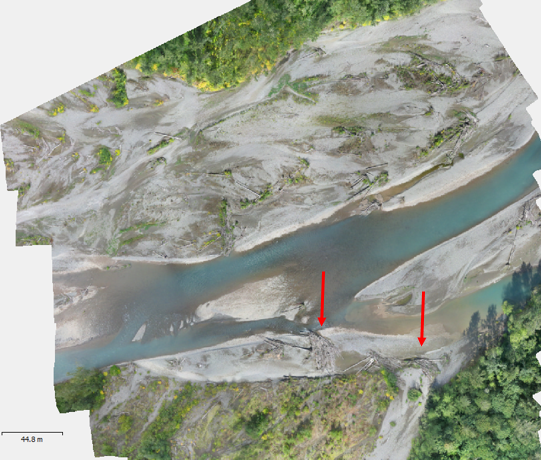
Note the two large logjams on the south side of the
river. Zoom in on these:

Here is the DSM for the same spot:

As you can see, these to logjams project several
meters above the surrounding gravel bar.
OK, now we want to measure the area and volume of
these two large logjams. To do so, go back to the ortho (since it is easier to
make out the edges of these logjams in the ortho). Go up into the main toolbar
at the top of the Agisoft window. Select the Draw Polygon tool ![]() This is right next to the measurement tool
This is right next to the measurement tool ![]() .
You may need to click the little pulldown to see the Draw Polygon option.
.
You may need to click the little pulldown to see the Draw Polygon option.
Draw
Polygon: OK, now draw a polygon around the largest logjam
above. Like this:
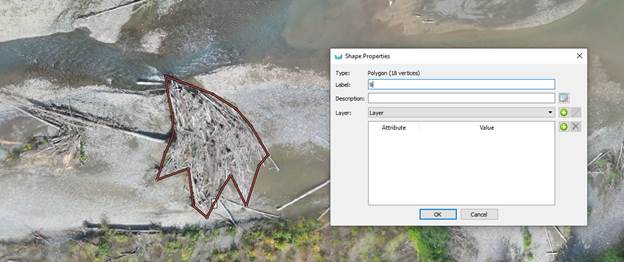
Yes, I realize that drawing this boundary is a bit
subjective and note that I did not include single logs that project out from
the main logjam. When you close the polygon, the Shape Properties dialog
box opens. You can add a label and description here if you’d like to do so.
After doing so (or not), click OK to close this.
Measure
area and volume: Now right-click on the boundary of this
polygon and go to Measure. This brings up the Measure Shape dialog box.
-
The Planar tab gives you the coordinates
(Latitude, Longitude, Altitude) for each point that defines the boundary of the
polygon. It also provides the perimeter and the area of the polygon. The area is one of the stats that we’d like
for this logjam. I’d suggest that you start and Excel file and start a table to
record this value. You will be doing this for a bunch of logjams in the study
area.
-
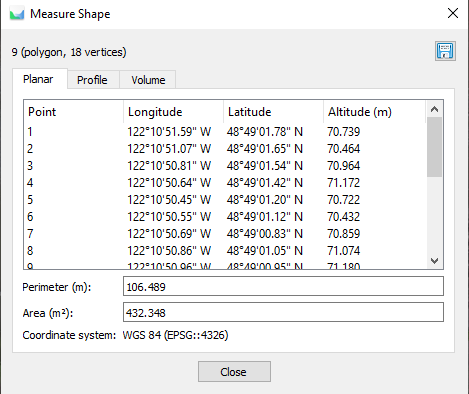
-
The Profile tab provides the elevation
profile along the 106 m that makes up the perimeter of this polygon. This is
perhaps of less interest to us.
-
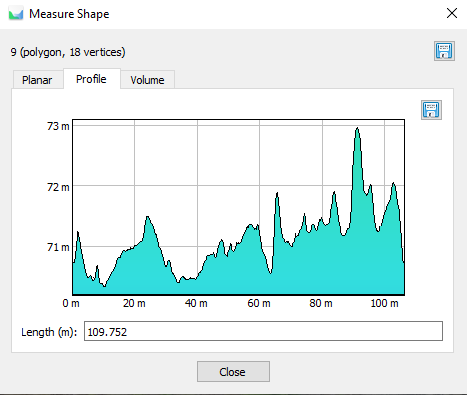
-
The Volume tab is of greatest interest
to us.
-
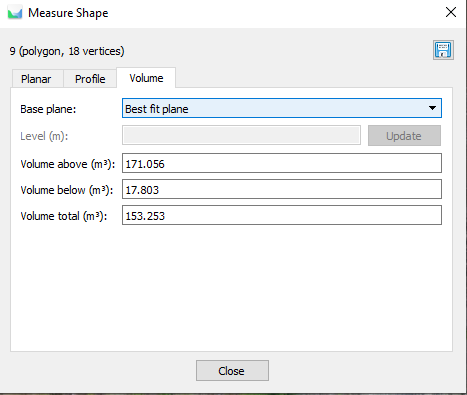
-
You can fiddle with the Base plane if you
like to explore other options. As the name implies, the Base plane is the
reference that is used to determine the volume of the logjam. I feel that the
“Best Fit Plane” is probably the best option for us. For the polygon as I have
defined it, this logjam has a total volume of about 153 m^3. You should also
record this value in your excel spreadsheet. Note that you can hit the save
button ![]() and get all the info from all 3 tabs written
to a PDF but you would still need to manually transfer these values (area and
volume) to your excel spreadsheet so this doesn’t seem to be a particularly
useful feature. After recording the area and volume of this logjam in your
Excel spreadsheet, you are ready to move on.
and get all the info from all 3 tabs written
to a PDF but you would still need to manually transfer these values (area and
volume) to your excel spreadsheet so this doesn’t seem to be a particularly
useful feature. After recording the area and volume of this logjam in your
Excel spreadsheet, you are ready to move on.
Note that to get out of “Draw Polygon” mode (maybe so
you can move around the image to look at another logjam) you hit the pointer
button ![]() on the main toolbar at the top that is just to
left of the Draw Polygon tool.
on the main toolbar at the top that is just to
left of the Draw Polygon tool.
What’s
next? OK by now you should have a pretty good idea where
I’m going with this. I want you to take measurements on a bunch of other
logjams in our study area. In particular, I want you to focus on logjams that
you can see in both the 2017 and the 2018 images. To locate these logjams to
focus on, I’d suggest that you open Arc and bring in the orthos
from both years. Then toggle back and forth between the images to locate
logjams that appear in both. Note that in some cases, the position of a logjam
may shift a bit but you can recognize it as the same feature. You will even be
able to recognize some of the individual logs!
As
a goal, I’d like you to take measurements of area and volume for 10-12 (or more
if you’d like) of the largest logjams in our study area in each year.
Ideally, I’d like you to be able to link measurements between years so you can
say whether a given logjam has gotten bigger or smaller. It is OK if some of
your measurements are only for a single year. This would be for a logjam that
was there in 2017 but gone in 2018. Or for a logjam that was there in 2018 but
not there in 2017.
As you can see, there is a ton (many tons actually) of
CWD in the river. Ideally, I’d love to be able to quantify ALL of the CWD in
the river in each year and how it changes from year to year. Doing this
manually would be a nightmare. Note that you can zoom in on individual logs and
by using the measurement tool ![]() you can actually quantify the diameter and
length of these logs. But I’m pretty sure that you would come after me with
pitchforks and torches if I asked you to do this for EVERY log in our study
area. I’m currently working with a faculty member in Computer Science to see if
we can figure out how to use machine learning to automate this process.
you can actually quantify the diameter and
length of these logs. But I’m pretty sure that you would come after me with
pitchforks and torches if I asked you to do this for EVERY log in our study
area. I’m currently working with a faculty member in Computer Science to see if
we can figure out how to use machine learning to automate this process.
Lab
Report: I’d like you to write a lab report for this exercise.
Include your measurements of area and volume for at least 10-12 logjams that
you select in each year. And link up your measurements for the logjams that
appear in both years. Include enlarged screenshots for a few of the logjams and
an overview of the entire study area with markers indicating the location of
your selected logjams. Your lab report
will be due at the beginning of class next week (May 18). You should take a
look at the references below as you prepare your lab report. These will help
you with your discussion section.
References:
Beechie,
T.J. and T.H. Sibley. 1997. Relationships between channel characteristics,
woody debris, and fish habitat in northwestern Washington Streams. Trans. Amer. Fisheries Soc. 126:217-229.
Beechie and Sibley 1997.pdf
Bilby, R.E. and J.W. Ward. 1991. Characteristics and
function of large woody debris in streams draining old-growth, clear-cut, and
second-growth forest in southwestern Washington. Can. J. Fish. Aquat. Sci. 48:2499-2508. Bilby and Ward 1991.pdf
Naiman,
R.J., E.V. Balian, K.K.Bartz, R.E. Bilby, J.J. Latterell. 2002. Dead wood dynamics in steam ecosystems. USDA Forest Service Gen. Tech. Rep. PSW-GTR-181.
Naiman_etal_2002.pdf
Robison, E.G. and R.L. Beschta.
1990. Characteristics of Coarse Woody Debris for Several Coastal Streams of
Southeast Alaska, USA. Can. J. Fish. Aquat. Sci. 47:1684-1693. Robison_and_Beschta_1990.pdf